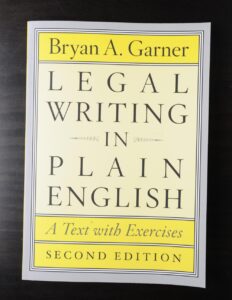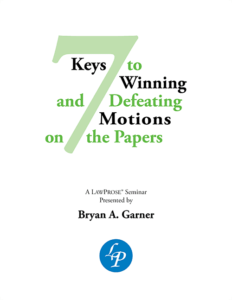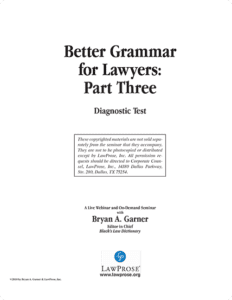How long do I have to watch the video?
Your license starts running from the date you purchase your license, not when you first access the seminar. Unless you purchased a license to The Winning Brief 10-part Series or Legal Writing in Plain English 10-part Series, your license is 30 days from the date of purchase.
Once you access your seminar, then you’ll have 12 hours from the time you start the video.
Who is a primary-license holder and who is an additional viewer?
E-learning Site Licensing Options
Primary License: As a primary-license holder for a seminar, you have an account on our e-learning site and your registered seminar is listed under My Courses.
Additional Viewer: As an additional viewer (with an additional-viewer license), you’ll watch with the primary-license holder. You will not need an account on our e-learning site. If your group purchased an additional-viewer license for you, it was purchased through the primary-license holder’s account. Only the primary-license holder can control the seminar’s access. You will not receive individual access to the seminar.
If you’d like individual access to the seminar so you can watch the seminar on your own, you’ll need to change your additional-viewer license into a primary license.
To do this:
- Create an account on the e-learning site (elearning.vitalect.com/LAWPROSE).
- Contact the person who purchased your original additional-viewer license and have them let us know (info@lawprose.org). We’ll need this information to help with your switch:
- Seminar title.
- Original primary-license holder’s email address that your additional-viewer license was registered with.
- Your account’s username (email address).
- We’ll then add the seminar to your account and invoice you for the difference in tuition.
*For now, to help with social-distancing guidelines, we’ve extended “additional viewer” to include people joining the primary-license holder to watch the seminar at different locations and using screen-sharing applications like Zoom to watch as a group. See diagram:
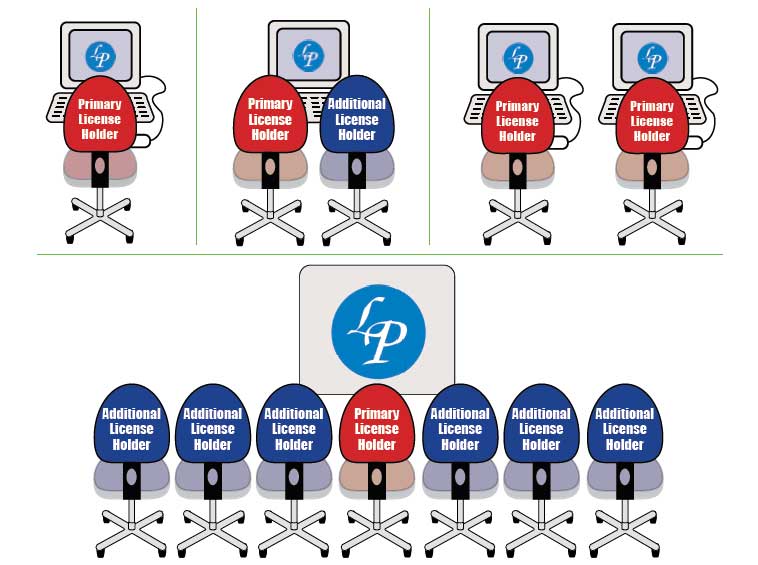
To share the seminar via Zoom (as the primary-license holder):
- Create or sign into a Zoom account.
- Invite the people who have additional-viewer licenses.
- Sign into your e-learning account and access the seminar module.
- When you start your Zoom meeting, share your screen.
- Advanced Sharing Options (pick the one that suits the needs for the seminar).
- Then click on Share Screen icon.
- In the pop-up window, select the screen you’d like to share. In this case, the e-learning account page.
- Select the Share Sound box at the bottom of this window.
- Make the e-learning account page full screen on your own screen.
- Launch the video.
- Ask all additional viewers to mute themselves or there will be audio feedback.
* For additional help, please refer to Zoom’s website and YouTube. Here’s a place to start: